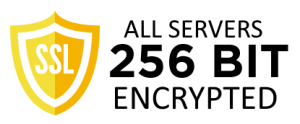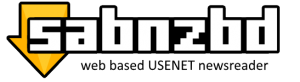
Installation is quite easy. An installer for Windows is available, on Mac OSX there’s nothing more involved than putting the .dmg file in your applications, and on Ubuntu Linux, you can use Apt to install the program.
Once you get the install running, you can set up remote access and your servers right from the prompt. It even gives you cosmetic options, allowing you to customize the look and feel of the program.
TIP: Always use SSL. There’s a checkbox for that option in your Quick Start wizard.
After the wizard completes the process, it will restart the program and you’re good to go.
Using the Program
SABnzbd will run on port 8080 by default. If you’re confused, open up your browser and go to localhost: 8080. If the SABnzbd interface doesn’t show up, you’ll have to do a bit of troubleshooting to figure out what’s blocking it, but you can change the port from within the program options.
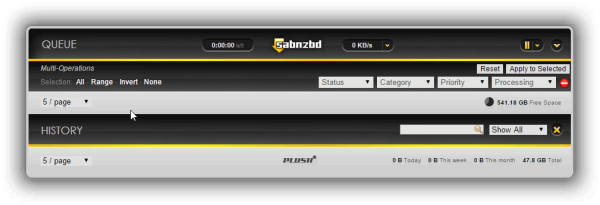
Once you have it open, your configuration, status and other options are all laid out for you on the page. The settings are available from the config menu. A sampling of the screens is shown below.
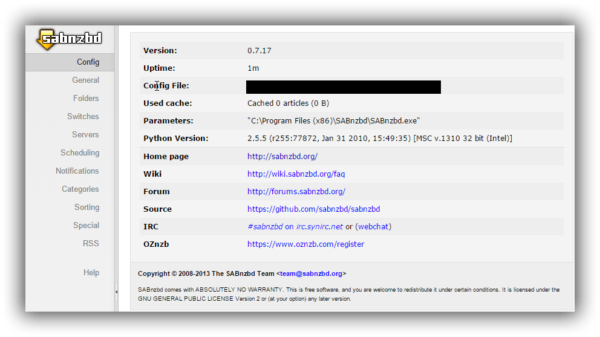
Configuration Main Screen
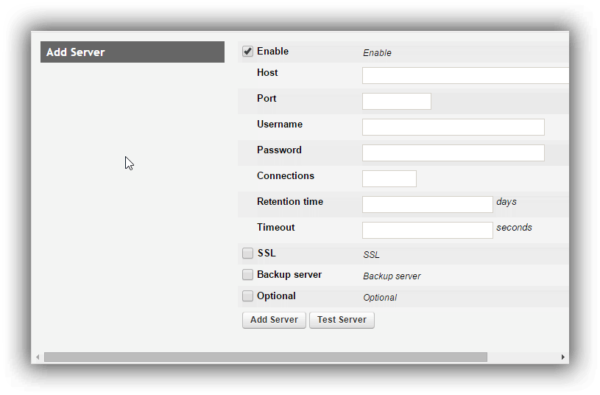
Add a new server
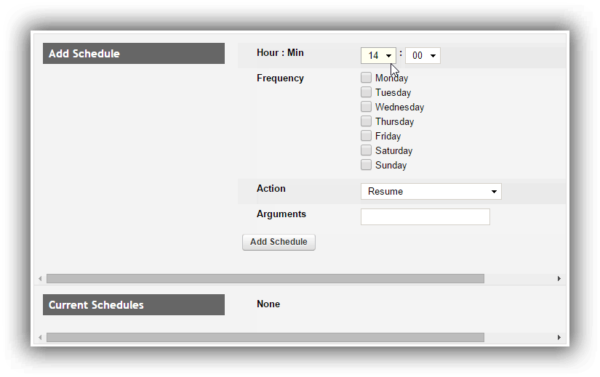
Scheduling NZB Downloads
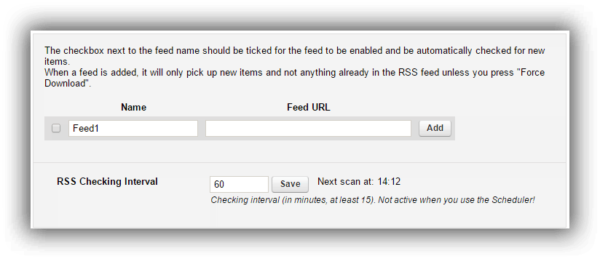
Adding RSS Feed to automate downloading
When you download an NZB file, just click on it to open it and SABnzbd will take over.
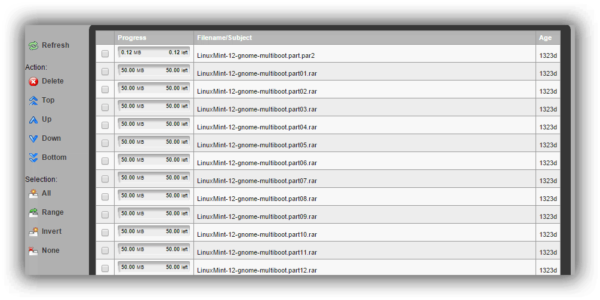
Technical Details
SABnzbd is written in Python, giving it cross-platform support. It runs on Windows, Mac OSX and Linux. The standout feature with this downloader is the support for automation that’s built into it.
SABnzbd has very comprehensive configuration options, all of which are available through the web interface.